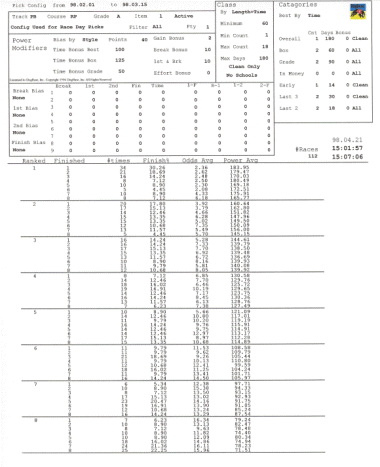
17. Configuring DogBase
Now that you have familiarized yourself with importing and the operation of DogBase. You ready to start configuring DogBase for your track or tracks. DogBase comes with default configurations that are setup when the data is imported for each course and grade. These configs are not really tuned to any specific track, but work well at most tracks for all races. You should however be able to tune them much better. Below is a step by step explanation of the authors method for configuring DogBase.
Setup a Test Configuration.
The first thing to do is to setup a test config. The best way to do this is to copy an existing config or add a new one. After creating the new config uncheck the active button set its priority to zero. This insures that the config will not be used in error on any Raceday Reports.
Find the best way to Calculate Class
The way I usually start to configure a grade is to determine the best way to caluculate the class. How you do this is set everything to zero in the points system area. In the Power modifiers area set all the fields to zero and the bias by to None. In the catagories area set all the Min Counts to zero except the Overall catagory. Set the overall catagory to match the fields in the class file. These are min count, max days, Clean only. Now try the different ways of calculating the class. Try changing schooling, clean only and the Class By Options and print or view the results.
Note: This is the most important part of any config. This is how the class is asigned to each dog. All other parts of the configuration just add or subtract to the class to come up with the power points. If this part isn't optimized as much as possible the rest of the process won't work as well..
Interpreting the Configuration Report.
Now youv'e run your Configuration report and want to know how to read it.
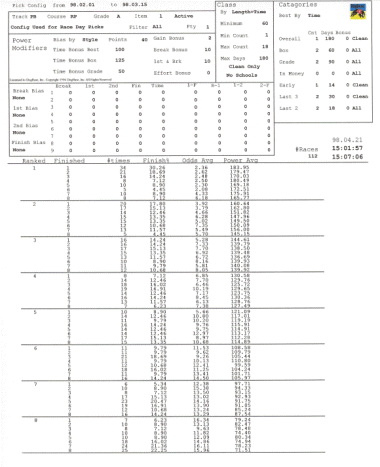
The header or top section of the Configuration Report just repeats the settings of the config when run for future reference. The bottom part is where the results are.
The first column of numbers under the Ranked heading refers to the ranking the computer gave for each dog in a race. For example all the dogs the computer picked to win will be within the number 1 Ranked dog, the dogs it picked second will be within the number 2 Ranked and so forth thru the eighth or nineth ranked dog.
The second column under the heading of Finished is a count of how many times each ranked dog finished in each position. In the above example the number 1 ranked dog finished first 34 times, he finished 2nd 21 times and third 16 times. The other fields Finish percentage, Average Odds of those dogs and the Average power points for those dogs.
What you are looking for in this report depends on what type of Bets you are trying to hit. For example if you are only interested in win bets, you would only care how many winners the computer picked in each ranking, for quinella's you would be interested in first and second, for trifectas you would be interested in the top threee positions and the top four positions for Superfectas.
Generally speaking you want the number one ranked dog to win the most races, the second ranked to to win the next most an so on. This may not be possible in all grades but it is a goal to be strived for. A typical top dogs win percentages vary from 40% to 25% depending on the course and grade.
Another thing I look for in a config is how well are the lower ranked dogs doing. You don't want them to be doing well at all. Remember knowing who not to bet can be as important as who to bet.
Power Modifiers.
Note: Before you start adding the power modifiers back in, restore the catagories to there original settings.
Once you have determined the best way to calculate the class. You should now work on the Power modifiers.Start with the Time bonus Fields. The usual values of the Time bonus fields is between 50-200. I usually set time bonus to 50 to start, then go up to about 200 in increments of 25. Then add in the box and grade bonuses next in the same manner.
Try the Bias fields next. Try Box then Style bias with a starting value of 30 in the Bias Points filed. The typical value of the Bias Points field is between 10 & 50.
Then try working on the gain bonus. The typical value of this field is between 0 and 10.
Try adding in the Break Bonus, 1st and Break Bonus and Effort Bonus next. The usual values of these fields is between 0 and 20.
Once youv'e found the best combination of these fields, its time to goto the catagories.
Note: Style bias require a history of at least 6 months to have a large enough data sample. In fact it is probably not even practical on 3/8ths or longer races to use Style Bias without at least a years worth of data, since they are not run nearly as often as 5/16ths races.
Changing the Catagories
Now your ready to tune the catagories. The catagories control how the computer looks at each dog. The computer looks at each dogs races that match the catagory. It then compares the catagories against each other and chooses the best one. How it choses the best one is determined by the Best By field. This Best catagory for each dog is then processed thru the Power Modifiers and Points Sytem to add and subtract to the Power points to predict the race.
The value that come with the default are usually very close to what they should be, but you may want to modify them to try and improve your config.
The Min Count field determines how many races a catagory must have before it is used. The typical value are either 1 or 2 for this field. You can also try disabling a catogory or enableing a disabled one by change the min count field. A Min Count of zero disables a Catagory while any value other than zero enables it.
The Max Days field tell the computer how many days back the computer will look for races in the catagory. When you set the max days for each catagory, try to keep them reasonable. In other words you wouldn't want to set last 2 or last 3 max days to 90 it makes more sense to set it to 21 days. While Grade and Box would make sense to set it to 90 days or even greater.
The Bonus field is used to add points to the dogs power if the dogs best catagory is the catagory with the bonus value.
Clean Only tells the computer to use only clean race or all races for the catagory.
The 'Best By' field tells the computer which way to determine the best catagory. Some examples of this are Time: the catagory with the best time is used. 1st: The best 1st turn ranking, Finish: the best Finish Ranking is used, Combined: the best combined 1st and Finish Ranking.
Note: You may have noticed that the way the Catagories are set can affect how the Power Modifiers should be set. These two areas work together so changing one can affect the other. I usually try to fine tune the catagories to work best with the power modifiers I have found to work best.
Using the Points System.
Now you ready for the Point system. The point system adds or subtracts points to a dogs power rating, based on the dogs ranking in each column. Example if you had 10 points in the 1st field in the break column, the dog with the 1st ranked break would get an additional 10 points. The values in these fields typically range from 5 to 30 points. The rankings reports give you a good idea of how important each column is. If a ranking report shows a high percentage for the 1st ranked dog in the 1st Rank report, you should add points to the 1st field in the 1st Turn column. Changing the Break, 1st or 2nd Bias does affect the way the computer will rank the dogs in each column. The points system is usually used just for fine tuning. Don't get carried away with it.
How much Data do I need when Configuring.
I usually try to use the last 1 or 2 months for configuring. Going back much farther than this I believe to be to long ago. The exception for this is the longer races which may require a longer time span to get enough races for a valid sample. I typically go back at least far enough to have about a 100 or more races on the config.
Also never use the first month of data in your computer for configuring. The computer doesn't have any history to pick those races with.
Filters
Filters can be used to fine tune a configuration for a particular type of race. Changing the filter makes the configuration only look at races that match the Filter. For example you could configur Dogbase to pick race differently for Evening and Afternoon performances.
Using a Configuration other than the Number 1 Config for Raceday Reports.
DogBase determines which configuration to use for Raceday Reports by the Active, Filter and Priority fields. It uses the highest Priority configuration that is Active with a valid Filter for Raceday Reports. This allows you to have different configs for different filters.
Note: The number 1 config's Priority, Filter and Active fields cannot be changed. This is to insure each grade has a valid configuration to default to if no other configurations are valid.
Refreshing the System
I typically refresh my computer once every week or two. This keeps the system adjusting to changing conditions. It may be a good idea to do it more frequently when you first start up a track. This is because sample sizes are so small at the start of a new track, that each set of results helps.
Note: Running configs on data going backmore than a couple months in the database, might not give the same results as they did then unless you you Refresh the System back to how it was then. Since these setting change over time, the results may not be the same unless it this is reset.
General Thought and Ideas on Configuring DogBase.
Look at the odds average on the config too. Remember you could be better off with 25% winners at 5-1 then with 35% winners at 2-1.
Don't get so caught up in configuring that you don't pay any attention to wagering. Remember wagering is half the game.
Remember the computer plays every race. You don't have to. A bet that breaks even on the computer could be very profitable with a little selectivity on your part.
Return to the DogBase 1.3 Manual - Table of Contents
Copyright © 1998 DogBase, Inc. All Rights Reserved.
Last Updated 03/05/98